Introduction to After Effects
What is it For?
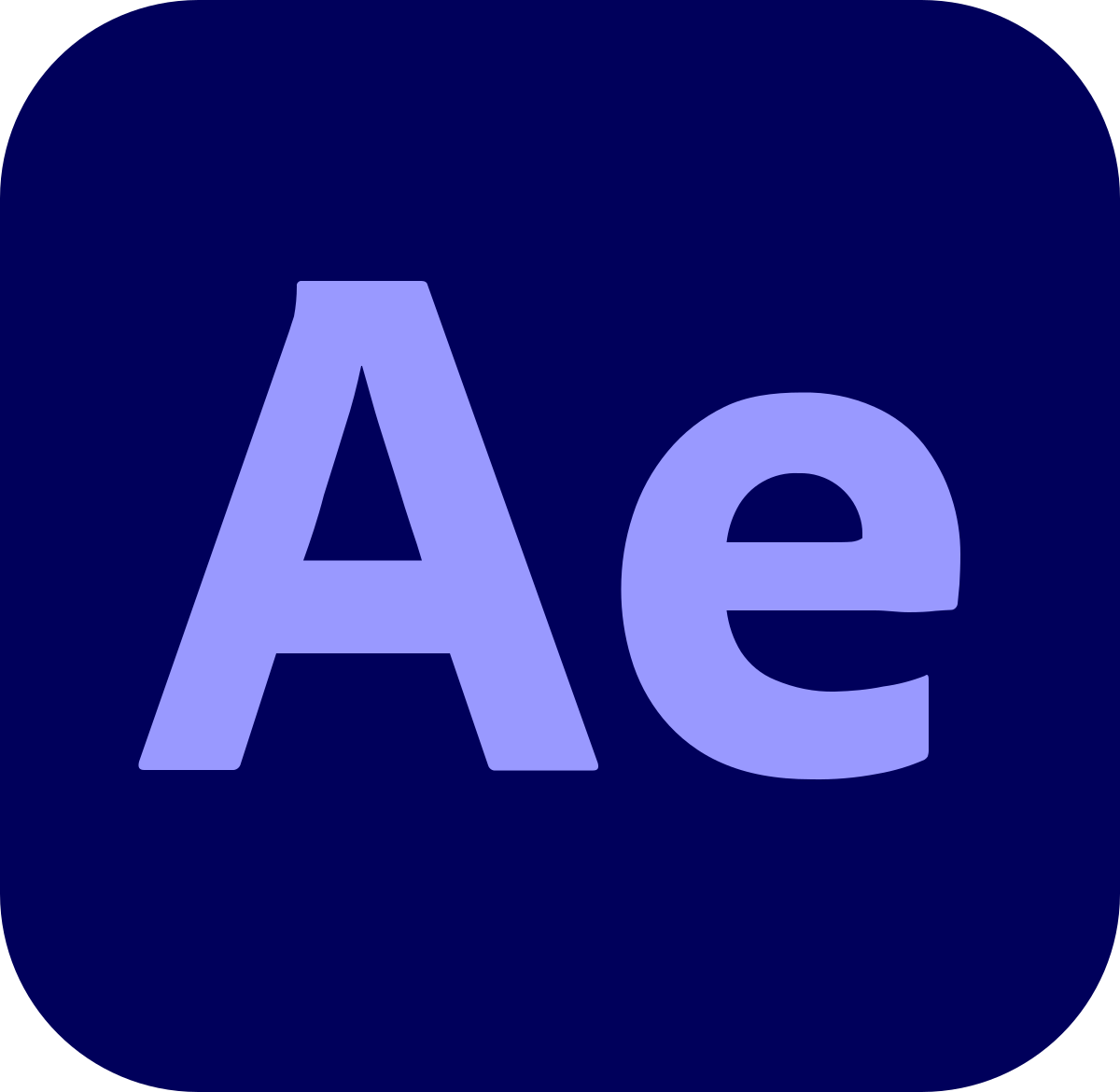
After Effects is a versatile video editing, effects, and creation program. We can roughly say that it has uses in three main areas:
- Visual Effects (VFX)
- Motion Graphics
- Blended Effects:
How is After Effects being used in this credit roll?
Who uses it?
It depends
There are people who work in After Effects and do everything it can do. There are some who focus on VFX, and some who focus Motion Graphics. As a Graphic Designer, you might find yourself being asked to do bits of both. Transitions, title cards, and kinetic type are not uncommon asks. If you are an in-house designer, it is very likely that you may be asked to handle these requests
Workflow
If you work in an agency or in production, you will be part of a team with a workflow. That workflow varies from team to team.
Most of the time a film is put together in something like Premier or Final Cut. But when you need to do something those programs are not good at, you might use After effects.
That might mean compositing two scenes, or motion tracking, or titles, or vectors graphics, or particle effects. That workflow might look like this:
- The video editor send a clip to the VFX team with a request
- The VFX team loads the video clip into After Effects, and create the scene requested
- The VFX team sends the clip back to video editors, who put it back into the main cut
Short motion graphics, 2.5 photography, and timelapse, are usually made entirely in AE. You might have different artist (a photographer, an animator), but the work is all done in AE
Lastly you might get mixes of requests. A videographer might ask a designer to supply lower thirds or a logo animation. In that case,
- Videographer cuts together a video
- Videographer sends request to designer for lower thirds
- Desinger - without needing the video file - creates an on-brand template for a lower third in AE, and sends it to the videographer
Multiple uses, Multiple Workspaces:
You'll notice that, like many Adobe programs, there are multiple "workspaces."
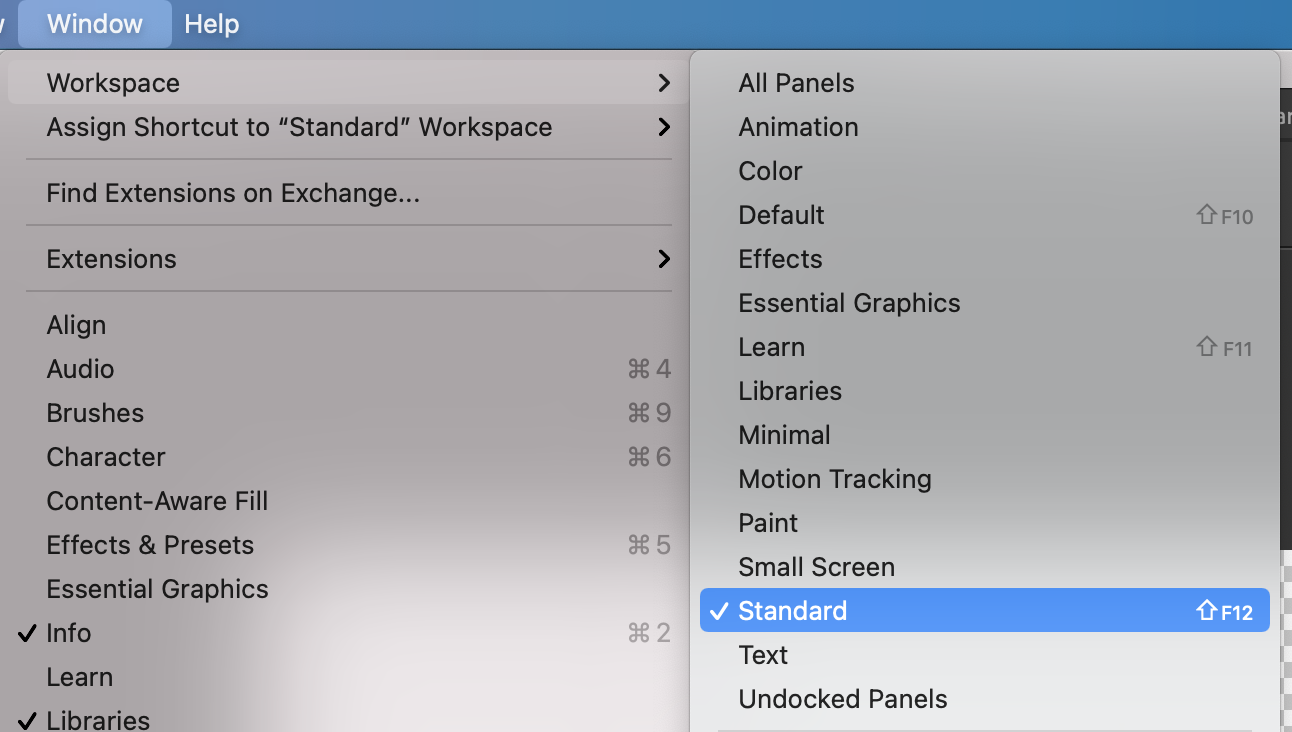
We can mostly use the "Standard" workspace but feel free to check them all out.
Panels
Different workspaces have different panels, which are the windows and tools that make up the GUI.
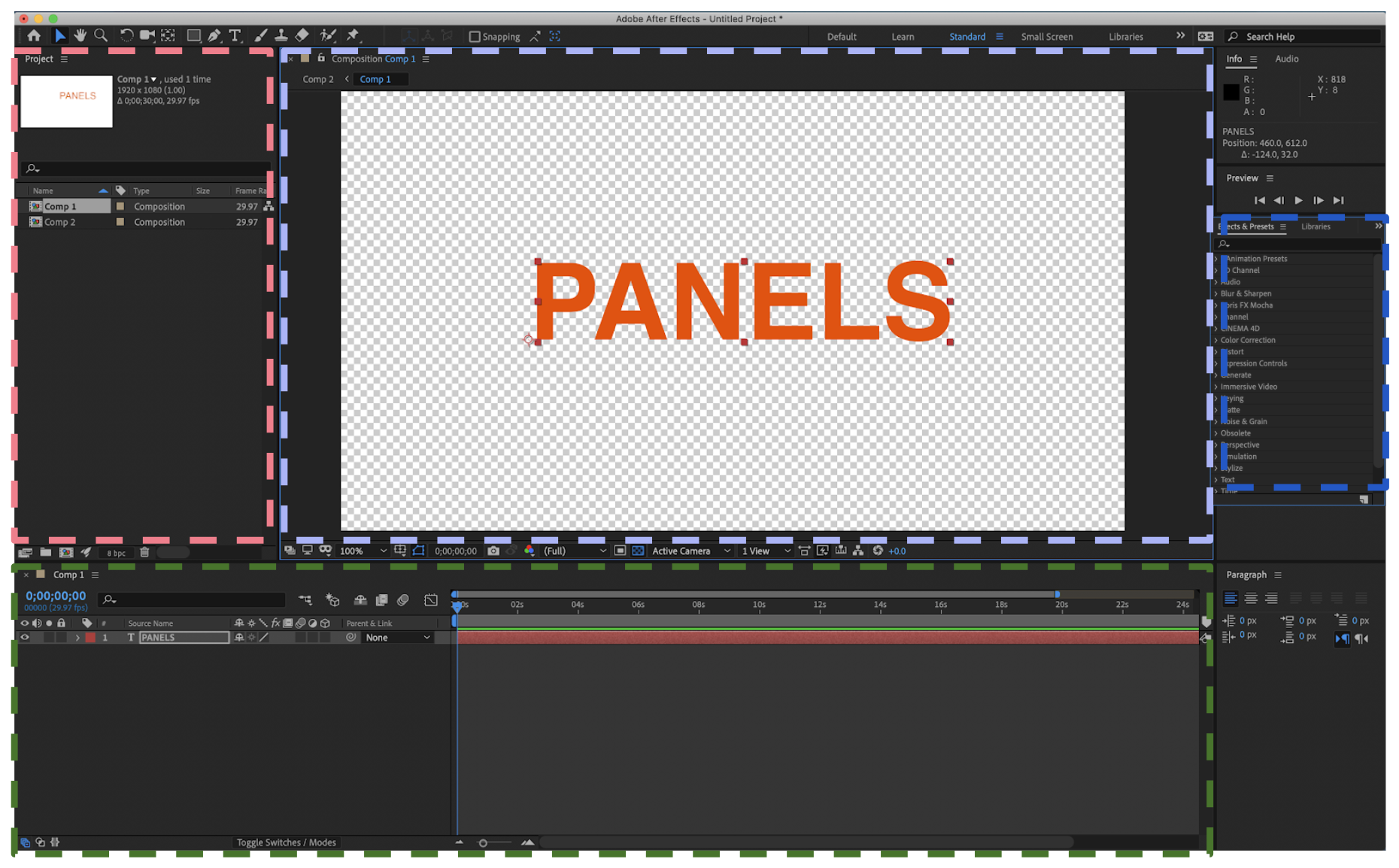
Clockwise from top left:
Project Panel - This gives an overview of open compositions, and all of the the linked files (other videos, images, etc) that you are using in the project.
Composition Panel - This is the canvas, or artboard.
Effects Panel - This panels contains tools to add/edit effects. You may need to enable this panel by clicking Window -> Effects.
Timeline Panel - On the right, you can see the on-screen layers (or sources) and their properties (size, position, etc). On the left is where you will see keyframes and edit them.
Timeline Panel
Most of your work will happen in the Timeline Panel. Get to know it!
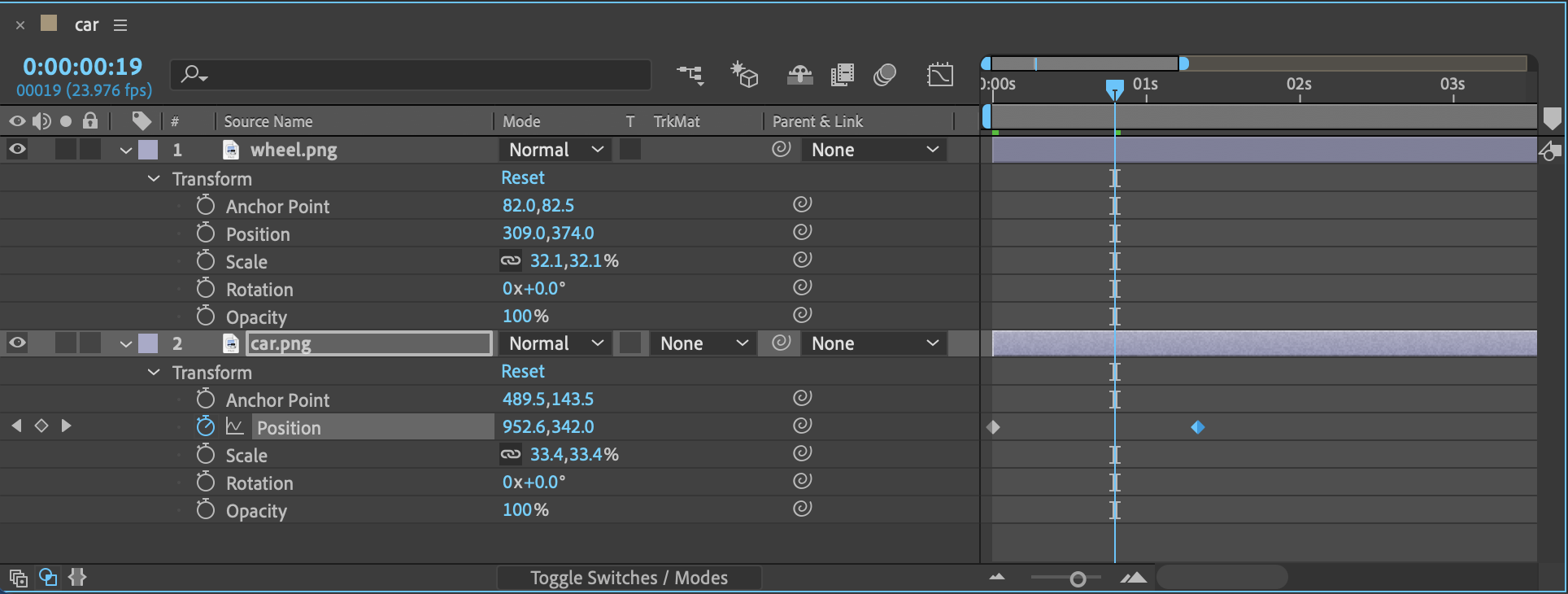
What will we do?
Motion Graphics.
We will get into VFX later, but first we will start with motion graphics. The starting point for motion graphics is understanding keyframing
Keyframing?
In filmaking and stage, actors will start the scene in one place, and then walk to another. Their movement is precisely co-ordinated with the camera, other princples actors, background extras, practical effects, stunts, dancing and other choreography.
Planning out that scene is called "blocking" and it can be very hard for actors to remember, so, they put tape on the ground that tells them where to be, and what direction to face.


Actors need to "hit their marks" as they walk through a scene.
The same concept applies in After Effects, except instead of actors, you have your design elements (shapes, words, etc). And instead of marks, you have keyframes.
The keyframes control where the design elements are, but also how big they, what colour they are, if they rotate, and more.

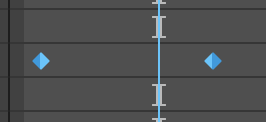
the two blue diamonds are keyframes
Think of each keyframe as a "mark." At 0 seconds, the mark tells the "wheel.png" layer to
Think of each keyframe as a "mark." At 0 seconds, the mark tells the "wheel.png" layer to be in one spot. At 1 second there is anothe keyframe, which will specify a new position. During the time between those keyframes, wheel.png will be moving from one position to another.
Now take that concept, and use it to change shape, size, colour, orientation, visiblity, and so on, and you get all posibilities of animation.
In-class Lab
Lets see what we can do with that. Please open the Lab 1 folder:
Lab 1 - Cars and WheelsOpen a new composition in After Effects. We are going to start learning AE by creating a simple animation.